You can add Employees, Equipment, and Materials to work items through the mobile app.
- To open the work item from the list, swipe right and scroll to the bottom of the work item form.
- Tap the plus sign (
 ) next to the desired transaction.
) next to the desired transaction.
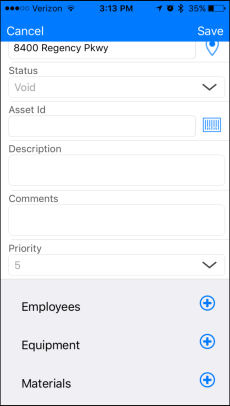
Adding an Employee Transaction
- Tap the plus sign (
 ) next to Employees.
) next to Employees. - You can tap Add Crew to give you the option to select multiple employees or the entire crew. Once you have selected the desired employees, tap Insert and add hours for each person individually on the work item.
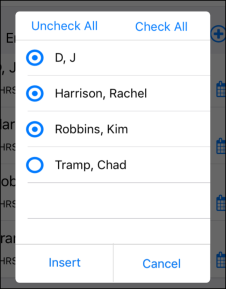
- To select an individual employee, tap Add Employee. Select the Crew that the employee belongs to and then select the Employee name. You can also change the date of the transaction by tapping on the calendar icon. Enter the labor hours or overtime hours for the employee and tap Insert.
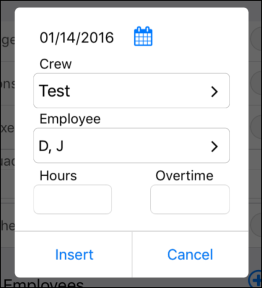
|
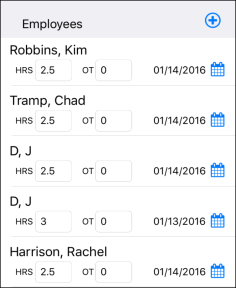
|
Adding an Equipment Transaction
- Tap the plus sign (
 ) next to Equipment.
) next to Equipment. - You can tap Add Crew to give you the option to select multiple pieces of equipment or the all of the equipment in the crew. Once you have selected the desired equipment, tap Insert and add usage for each piece of equipment individually on the work item.
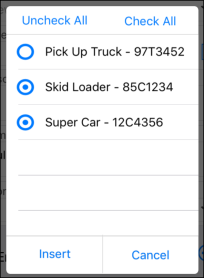
- To select an individual piece of equipment, tap Add Equipment. Select the Crew that the equipment belongs to and then select the Equipment name. You can also change the date of the transaction by tapping on the calendar icon. Enter the usage amount for the equipment and tap Insert.
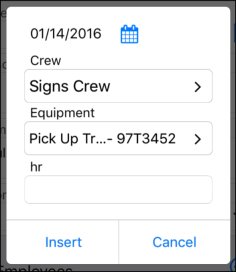
|
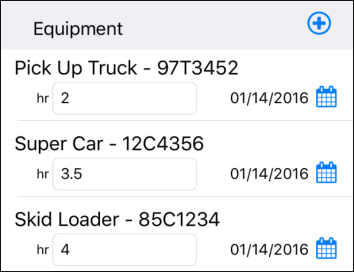
|
Adding a Material Transaction
- Tap the plus sign (
 ) next to Material.
) next to Material. - You can tap Add Group to give you the option to select multiple materials or the all of the materials listed in the crew. Once you have selected the desired materials, tap Insert and add the quantity for each material individually on the work item.
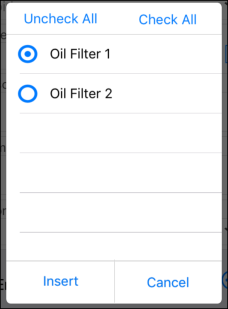
- To select an individual material, tap Add Material. Select the Group that the material belongs to and then select the Material name. You can also change the date of the transaction by tapping on the calendar icon. Enter the quantity amount for the material and tap Insert.

|
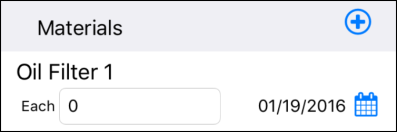
|
